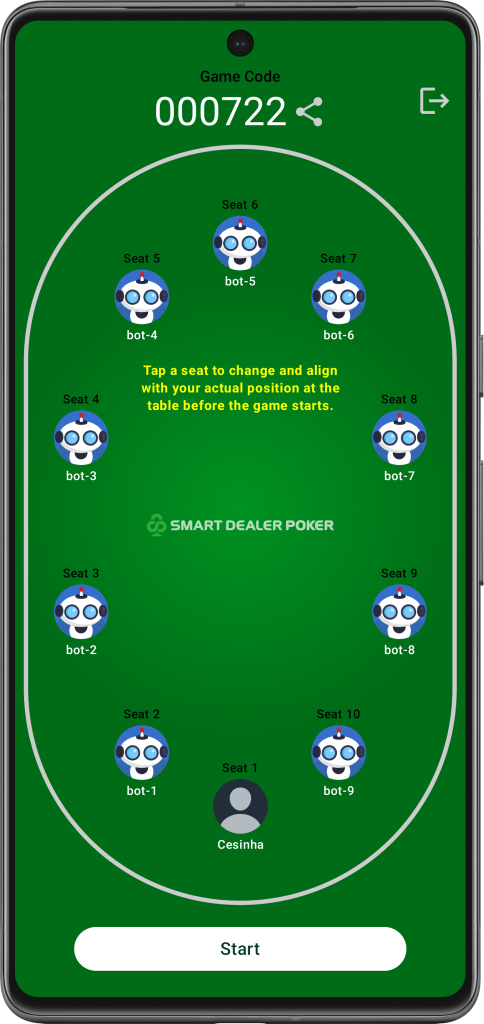Hosting a poker game on our app is simple and intuitive. Follow these steps to set up your game and start playing with your friends.
1. Open the App and Navigate to the Home Screen
Once you open the app, you’ll land on the Home Screen. Here, you have two options:
- Join Game
- Host Game
To start hosting a game, click on Host Game.
2. Apply Game Settings
After selecting Host Game, you’ll need to apply a few settings before you can launch the game. These settings help tailor the game experience to your preference. Here’s what you’ll need to configure:
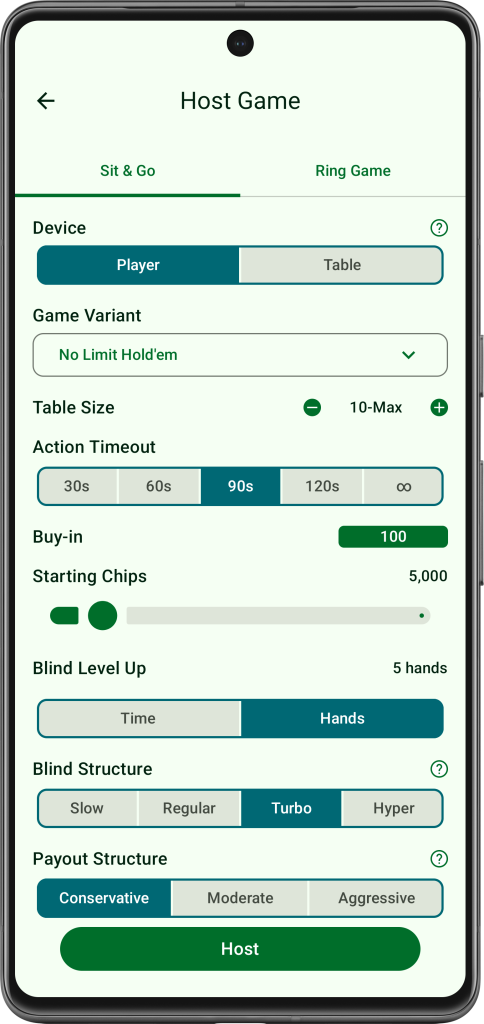
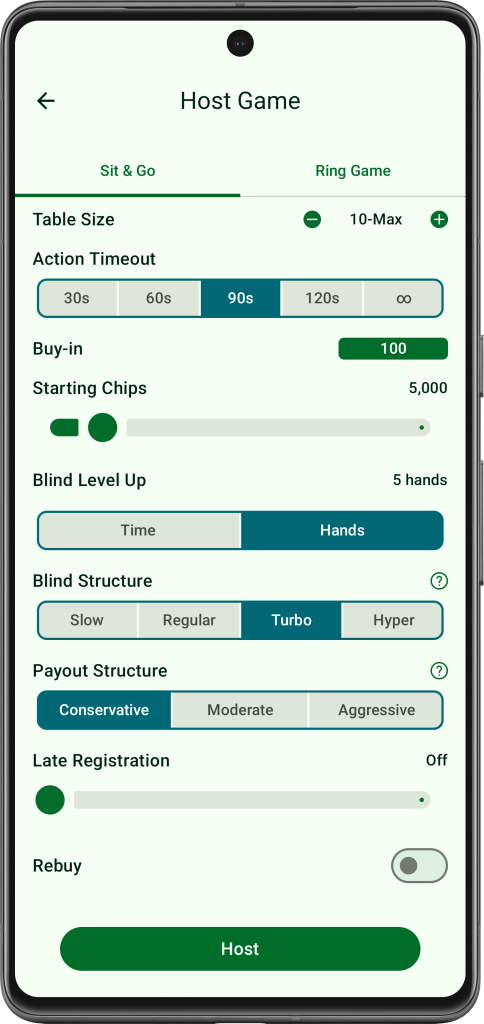
Game Type: Sit & Go vs. Ring Games
You can choose between Sit & Go or Ring Games:
- Sit & Go: A tournament-style game that starts once all seats are filled and ends when one player has all the chips.
- Ring Games: A traditional poker game where players can come and go at any time, and chips represent real stakes at the table.
Device Type
Choose whether this device will act as a Player or Table:
- Player: If you plan to host and play the game from this device.
- Table: If this device will only display the game table but won’t be used for playing.
Game Variant
Select from four game variants:
- No Limit Hold’em: The most popular poker game where players can bet any amount of their chips at any time.
- No Limit Short-Deck Hold’em (6-Plus): A variation of Hold’em played with a 36-card deck (no cards lower than 6), making for a more fast-paced game.
- Pot Limit Omaha: Each player is dealt four cards, and must use two of their cards along with three from the board to make the best hand. Bets are capped at the size of the current pot.
- Pot Limit Omaha Hi/Lo: A variation of Omaha where the pot is split between the highest and lowest hands.
Table Size
Decide how many players will be at the table. You can choose anywhere from a heads-up (2 players) game to a 10-max table.
Action Timeout
Set how long each player has to act before their hand is auto-played. Choose from 30s, 60s, 90s, 120s, or indefinite.
Buy-In
Set the entry fee for the game. This is for fun only—there is no real monetary value associated with the buy-in.
Starting Chips
Set the initial amount of chips each player will receive when the game starts.
Blind Level Up
Choose how the blinds will increase:
- Time-based: Blinds go up at regular time intervals.
- Hand-based: Blinds increase after a set number of hands.
Blind Structure
Decide how fast the blinds will increase, either in minutes or hands.
Payout Structure
The app will suggest a payout structure based on the buy-in and rebuys. As always, no real money is involved.
Late Registration
Allow late registration by setting a time limit or number of hands during which players can join the game after it has started.
Rebuy
If late registration is allowed, you can toggle the Rebuy option and set the rebuy limit.
3. Finalize and Host the Game
Once you’ve customized all the settings, click the Host button. Now, invite your friends by sharing the game code or link with them.
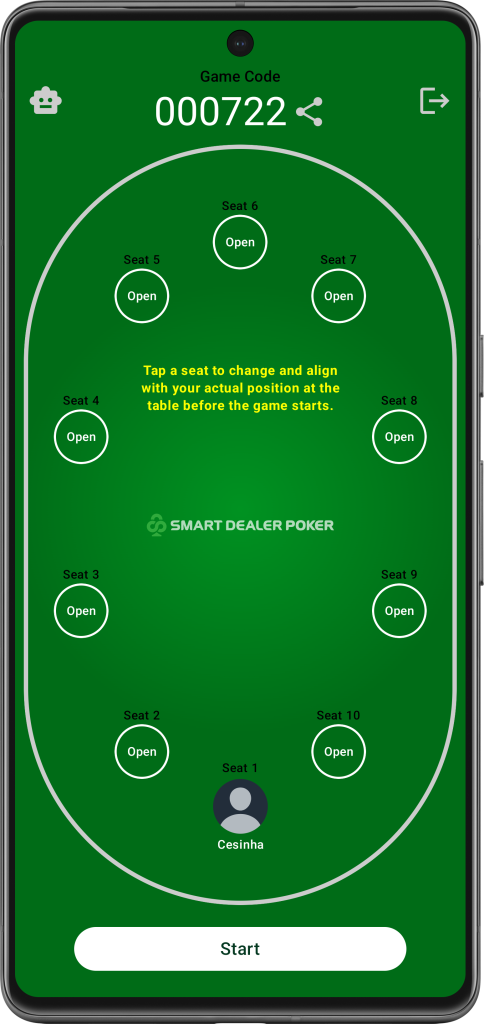
Bots
If you want to include AI players, click on the icon on the top left corner in the screen above and then you can start a game with a minimum of 2 players.